Set Up Virtual Machine in Proxmox Virtual Environment
in-silico toxicology gmbh blog
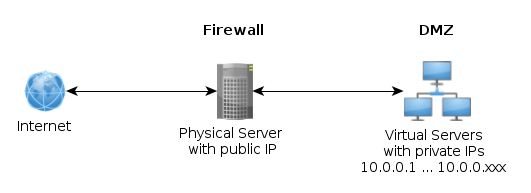
##Scenario
- Physical Server with public IP
- Proxmox 2.0 (virtualization management solution for servers)
- Shorewall (gateway/firewall configuration tool for GNU/Linux)
- Apache 2 Webserver
- Virtual Machine in DMZ (Demilitarized Zone behind firewall)
- local network (IPs in Range of 10.0.0.X, 192.168.X.X, …)
- full virtualization with KVM
##Shorewall Setup
Set ssh login for virtual machines to a different port and forward it to virtual machine (VM) port 22
in /etc/shorewall/rules
# ssh access
DNAT net dmz:10.0.0.100:22 tcp 100
DNAT net dmz:10.0.0.101:22 tcp 101
DNAT net dmz:10.0.0.102:22 tcp 102
DNAT net dmz:10.0.0.103:22 tcp 103
# and so on...
ssh login is ssh user@SERVERIP -p 10X . Restart shorewall after changes with shorewall restart &
dmz and network is defined in /etc/shorewall/interfaces
#ZONE INTERFACE BROADCAST OPTIONS
net eth0 detect blacklist,nosmurfs
dmz venet0 detect routeback
dmz vmbr0 detect routeback,bridge
##Apache 2 Setup
Let’s suppose to setup a website mysite.net at the virtual machine 10.0.0.101. Edit /etc/apache2/sites-available/mysite
<VirtualHost *:80>
ProxyPreserveHost On
#ProxyVia Block
ProxyPass / http://10.0.0.101/
ProxyPassReverse / http://10.0.0.101/
TransferLog /var/log/apache2/mysite.access
ErrorLog /var/log/apache2/mysite.error
ServerName mysite.net
ServerAlias www.mysite.net
</VirtualHost>
enable the site with a2ensite mysite and reload apache e.G.: /etc/init.d/apache2 reload.
Or in a more complex setup one can route specific directories to different webservices on the virtual machine.
<VirtualHost *:80>
ProxyPreserveHost On
#ProxyVia Block
ProxyPass /task http://10.0.0.101:8086/task
ProxyPassReverse /task http://10.0.0.101:8086/task
ProxyPass /investigation http://10.0.0.101:8087/investigation
ProxyPassReverse /investigation http://10.0.0.101:8087/investigation
TransferLog /var/log/apache2/mysite.access
ErrorLog /var/log/apache2/mysite.error
ServerName mysite.net
ServerAlias www.mysite.net
</VirtualHost>
Proxmox Setup
Create VM from a snapshot
If one have a snapshot of a ready debian machine do:
- create a new KVM virtual machine at the proxmox webinterface.
- Click Create VM.
- General: select Node, VM ID and Name.
- OS: Select the operating system type of your virtual machine.
- CD/DVD: Do not use any media.
- Hard Disk: Select existing lvm storage for storage and choose same or better bigger disk size as the original VM disk size.
- other Tabs: as needed for the new virtual machine.
- Confirm: Click Finish
Proxmox has created a new VM. Do not start it. Restore your snapshot MyReadyDebian-disk.tar to the new VM.
qmrestore MyReadyDebian-disk.tar 10X -force
IMPORTANT change the MAC address of the network device. Or remove the network device and add a new one (this will also create a new MAC address).
Start the virtual machine via the proxmox webinterface.
Setup VM and networking with the Proxmox console
/etc/hostnamechange the name to servername (myserver)/etc/network/interfacesconfigure network
# The primary network interface
allow-hotplug eth0
iface eth0 inet static
address 10.0.0.10X
netmask 255.255.255.0
gateway 10.0.0.XXX # your vm bridge
# dns-* options are implemented by the resolvconf package, if installed
dns-nameservers DNS-IP use one or more of the Hetzner nameservers for DNS-IP (213.133.98.98, 213.133.99.99)
blog comments powered by Disqus